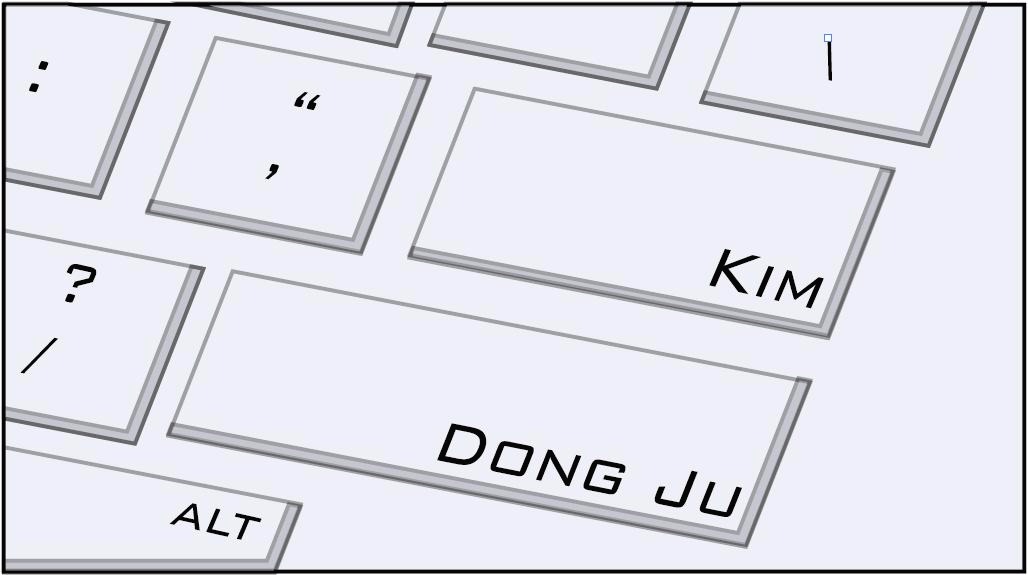웹 개발 메모장
[자바스크립트] 에디터 만들기(document.execCommand()) 본문
document.execCommand('속성');
HTML5 부터 지원되는 document.execCommand() 함수 입니다.
현재 선택영역의 텍스트를 인자로 받은 값을 통해 변환시킵니다.
(여기서 선택 영역이란 마우스로 텍스트를 드래그했을 때의 파란 박스 영역을 말합니다.)
1 2 3 4 5 6 7 8 9 10 11 12 13 14 15 | document.execCommand('Italic') // 기울이기 document.execCommand('Underline') // 밑줄 document.execCommand('StrikeThrough') // 중간줄 document.execCommand('Cut') // 자르기 document.execCommand('Copy') // 복사하기 document.execCommand('Paste') // 붙혀넣기 document.execCommand('Undo') // 실행취소 document.execCommand('Redo') // 다시실행 document.execCommand('insertorderedList') // 글번호 매기기 document.execCommand('insertunorderdList') // 글머리 매기기 document.execCommand('outdent') // 내어쓰기 document.execCommand('indent') // 들여쓰기 document.execCommand('justifyleft') // 왼쪽정렬 document.execCommand('justifycenter') // 가운데정렬 document.execCommand('justifyright') // 오른쪽정렬 | cs |
(document.execCommand() 에 대한 더욱 자세한 정보 링크)
예를들어 아래의 코드는
1 | <input type="button" value="B" onclick="document.execCommand('bold')" /> | cs |
클릭하면 선택 영역의 텍스트를 <b></b>태그로 감싸게 됩니다.
<div>의 contenteditable="true" 속성
아래 코드는 <div>를 <textarea>처럼 사용할 수 있게 해줍니다.
1 | <div contenteditable="true"> | cs |
사용 예시입니다.
html 코드가 아래와 같고
1 2 3 4 5 6 7 8 9 10 11 12 13 14 15 16 17 18 19 | <div class="buttons"> <input type="button" class="BOLD" value="B" onclick="document.execCommand('bold')" /> <input type="button" class="ITALIC" value="Italic" onclick="document.execCommand('Italic')" /> <input type="button" class="UNDERBAR" value="abc" onclick="document.execCommand('Underline')" /> <input type="button" class="BAR" value="abc" onclick="document.execCommand('StrikeThrough')" /> <input type="button" class="aignLeft" value="왼쪽 정렬" onclick="document.execCommand('justifyleft')" /> <input type="button" class="aignCenter" value="가운데 정렬" onclick="document.execCommand('justifycenter')" /> <input type="button" class="aignRight" value="오른쪽 정렬" onclick="document.execCommand('justifyright')" /> </div> <div> <div class="editorDIV" contenteditable="true"> </div> <div class="editorHTMLDIV"> </div> </div> <div class="buttons"> <input type="button" value="에디터로 보기" onclick="convertToEditor()" /> <input type="button" value="HTML로 보기" onclick="convertToHTML()" /> </div> | cs |
자바스크립트가 아래와 같을 때
1 2 3 4 5 6 7 8 9 10 11 12 13 14 15 16 17 | $(document).ready(function () { $('.editorHTMLDIV').hide(); }); //HTML코드로 보기 function convertToHTML() { $('.editorHTMLDIV').text($('.editorDIV').html()); $('.editorHTMLDIV').show(); $('.editorDIV').hide(); } //에디터 화면으로 보기 function convertToEditor() { $('.editorDIV').html($('.editorHTMLDIV').text()); $('.editorDIV').show(); $('.editorHTMLDIV').hide(); } | cs |
실행 화면입니다.
document.execCommand() 를 사용하지 않고 window.getSelection() 를 이용해 선택영역을 찾아 처리하는 방법도 있습니다.
아래의 함수를 호출하면 선택 영역의 텍스트를 <b></b>태그로 감싸게 됩니다.
1 2 3 4 5 6 7 8 9 10 11 12 13 | function fontBold() { //선택 영역 찾기 var selected = window.getSelection().getRangeAt(0); //b 태그 생성 var node = document.createElement('b'); //b 태그 내부에 선택영역의 text 넣기 node.innerText = selected; //선택영역을 지우고 생성한 b태그를 넣어 바꾸기 selected.deleteContents(); selected.insertNode(node); } | cs |
이런 방식의 접근도 가능 합니다.
'옛날.. > 자바스크립트' 카테고리의 다른 글
| [JQuery] input type=file 태그 CSS 변경하기(trigger()) (0) | 2018.01.02 |
|---|---|
| [자바스크립트] 숫자 배열, 문자 배열 정렬하기 sort() (0) | 2017.11.30 |
| [JQuery] 상단메뉴 슬라이드(펼치기) 초간단 (0) | 2017.11.15 |
| [자바스크립트] 배열의 reduce() 함수 (0) | 2017.11.01 |
| [JQuery] 팝업창에서 데이터 받아오기 (0) | 2017.07.23 |